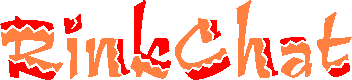
|
|
| |||
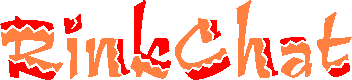
If you type "/help" in the chat room, a list of commands you can execute will be displayed.
The "/me" command "performs an action" in the chat room. For example, if you type "/me laughs uncontrollably.", then the message "* User laughs uncontrollably.", where User is your nickname, will be displayed in the chat room. The /act command does something similar -- experiment!
Green text indicates a private message. Private messages you send appear in light green; private messages you receive appear in dark green. To send a private message to someone, you can select someone's name from the drop-down list next to the "Post" button before pressing it; alternately, you can use the "/msg" command. See the /help screen for more information.
The "/profile" command works for all registered users regardless of whether they are logged in or not. Follow this command with the nickname of the person you would like to see information about, and that person's profile will be displayed.
If you are the moderator of a room (you become a moderator if you are the one that creates a room or if another moderator makes you one), then you can /kick users from your room. You can also /evict them, which means they can't come back. (But they'll still be able to participate in other rooms.) Use these commands responsibly.
If you are not a moderator, you can't use these functions. And not even moderators can use the /ban command, which prohibits a user from entering ANY room within RinkChat. Only RinkChat operators and administrators can use the /ban command.
If there is a user present in the chat room who is breaking RinkChat's policy when an administrator, operator, or moderator is not also present, immediate action may not be possible. If all else fails, send email to rinkchat@rinkworks.com. Generally, though, there is usually an administrator or operator on somewhere that can help.
Check to make sure you typed it correctly. Assuming you did, it may have been removed automatically after a long period of disuse. (We purge unused accounts after three months or so.) If this happens, simply reregister under that user name.
A small amount of flicker is unavoidable as a consequence of not using or requiring Java or a plug-in of some sort; it occurs when the chat window is reloaded to display new messages. However, if the flicker is so bad that it is difficult to read anything anyone is saying, then either our server is bogged down, your Internet service provider is bogged down, and/or your Internet connection speed is too slow. If the problem is this last, there is not much that can be done short of upgrading to a faster Internet connection (either with faster hardware or a faster service, whichever is slowing you down). Otherwise, little can be done to solve the problem except to wait it out. You can, at least, make the flickers occur less often by entering the "Options" menu and setting the "Update Frequency" to a higher value. The higher this number is, the longer it will take for newly posted messages to be displayed on your screen, so it's a trade-off.
Some versions of Internet Explorer have this problem. There are three workarounds: one, go to "Options" and set new messages to appear on the top of the page rather than the bottom. Two, switch to using the Netscape browser, which does not have this bug. Three, upgrade your version of IE.
Javascript may not be enabled on your browser. Although RinkChat does not require Javascript to run properly, it does make things run more smoothly if it's enabled. If you have a Javascript-capable browser, enabling Javascript should solve this problem.
The short answer is that all of them designate someone who has privileges that permit him or her to administrate the chat room, should things get out of hand.
A moderator is usually the creator of a user room -- this could be anybody "off the street," as it were -- but a moderator's scope of power is limited to the room he's in. If you run into a bad moderator, jump into another room, and you're ok.
The primary way in which administrators and operators are different from moderators is that admins and ops are all hand-selected and endorsed by this site. Operators only monitor the two main rooms (although they have the power to ban users from all of RinkChat if absolutely necessary), and administrators have the capability of administrating all public rooms.
The two main rooms are fixed, common, general purpose, public areas. User rooms, both public and private, can be created by individual users. Public user rooms are accessible to everyone. Private user rooms are accessible only to users invited to that room. Public rooms appear in green in the lobby, and private rooms appear in red or pink -- but if you aren't invited to a private room, you won't even see the private room listed.
The blue text labels that sometimes appears next to people's names in the Users Online frame are labels that users may apply to themselves. Administrators may apply them to other people. Check the "/help" command for information on how to apply and remove labels.
From time to time, games take place in the chat room that are run by "Bots." The bots speak in red text so it will be easier for participants to see what it says. If there is a bot online, it will be listed beneath the list of human users. Next to the bot's name will usually be an "instructions" link. Click it, and you will be taken to a page that will tell you how to play the game.
Send email to rinkchat@rinkworks.com if you have a question to ask or comment to make. Thanks!