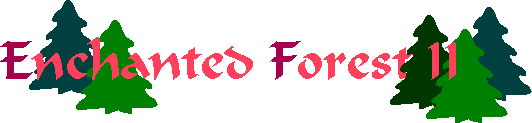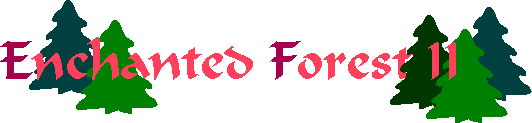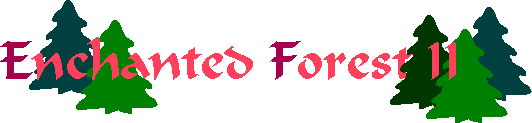
Adjusting Your Browser Settings
The quality of your gameplaying experience with the
Enchanted Forest games is highly dependent on the behavior of your
browser. If your browser renders each page in a distracting
manner, there may be something you can do about it.
If your problem is a distracting flicker between page loads, you may be able
to fix that. If you are using Internet Explorer, the solution is to stop
using Internet Explorer and use
Mozilla Firefox
instead. Firefox is simpler, faster, more customizable, and more secure.
Configuring Firefox To Remove the Flicker Between Page Loads
If you are experiencing a distracting flicker between moves in the Firefox
web browser, follow these steps to eliminate it:
- Type the URL about:config in your browser.
- Find the setting for nglayout.initialpaint.delay, by searching
the list of settings manually or typing "paint" into the "Filter" box at
the top.
- If you don't find a setting by that name, create one by right-clicking,
then choosing New and then Integer. Enter the name
nglayout.initialpaint.delay. Set this value to anything -- zero
will suffice -- as we'll be adjusting it in the next step anyway.
- Double-click this setting and raise the value to a higher number. 200
works for my computer. Faster computers can make do with a lower number,
while slower computers should have a higher number. One technique you can
use for finding the right value for your computer is to set it to something
very high (say, 5000, which is five seconds). Test it out. The flicker
should be gone, but you don't want to leave it this high. Reduce the
setting until the blinking returns, then put it back up a bit. Basically
you want this setting to be set to the lowest number that still eliminates
the flicker you experience when playing.
Back to the Enchanted Forest home page.